|
- 大学三年级
- 325019
- 823
- 13
- 1836 朵
- 2978 个
- 949 个
- 20600
- 2009-10-23
|
1#
t
T
发表于 2022-02-19 17:19
|
|只看楼主
大家好,我是公众号3分钟学堂的郭立员~ 做按键精灵安卓版教程有好几年了,有时候我在想按键脚本有啥用?它的最大作用就是代替人完成重复性的操作。 前段时间,大成给我发了一个公众号阅读的平台,就是看文章给钱的,单篇文章收益不高,但是可以重复操作。  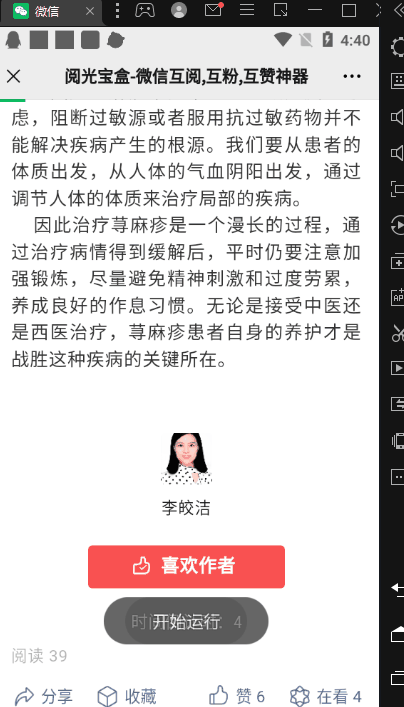 看完文章以后把当前文章的阅读数发给平台就可以获得收益了。 一个小时阅读文章上限是25篇,粗略算一下单台设备一天几块钱。 我不是专门做阅读赚钱的,手里没有那么多设备和微信,所以收益多少对我来说也不重要。 今天主要来说说写脚本的过程中的一些体会~ 这个脚本我写了两个思路:思路一:按照脚本手动操作逻辑,一步步操作,这也是平时大家写脚本的常用思路。 比如:先点击按钮,等待2秒钟时间,然后进入另外一个页面,接下来滑动页面,找图、输入文字等等一些操作,手动咋操作,脚本就写上对应的命令。 思路二:让脚本稍微聪明一点,能够自己辨别当前画面是哪个页面,在这个页面要执行什么操作。 比如:检测到当前页面是A页面,执行a操作,之后在检测页面是什么页面,如果是B页面就执行b操作,如果是C页面执行c操作。。。 这个思路的优点是每一次都“校对”当前页面是什么页面,不会出现脚本和app不同步发生错乱的情况。 缺点也很明显就是每次都要校对所有的页面。 下面给大家看看我写的代码: 代码仅供学习参考,因为都是图色命令,你复制也没法用,而且也没有找图的附件图片。 - /*------加载插件-------*/
- Import "shanhai.lua"
- /*---------定义全局变量--------*/
- Dim intx,inty
- /*-------主体--------*/
- file.Write("/sdcard/pictures/阅读数.txt")
- file.Write ("/sdcard/pictures/返回.txt",0)
- ShanHai.WeiXinUrl("com.tencent.mm","https://moon.baohe.site?recommend=USER58414478943436300163E0FF9D82")
- '判断页面是否打开
- Do
- FindPic 0, 0, 0, 0, "Attachment:按钮.png", "000000", 0, 0.9, intX, intY
- If intX > -1 And intY > -1 Then
- TracePrint "阅光宝盒的主页已经打开"
- ShowMessage "阅光宝盒的主页已经打开"
- Delay 3000
- Exit Do
- Else
- TracePrint "正在加载页面"
- ShowMessage "正在加载页面"
- 页面检测_阅读报数()
- End If
- Delay 1000
- Loop
- For 300
- 页面检测_主页()
- 页面检测_阅读报数()
- 页面检测_历史消息()
- 页面检测_文章页
- 页面检测_文章列表
- 页面检测_普通阅读
- Delay 500
- Next
- /*--------函数--------*/
- Function 页面检测_主页()
- Dim intx,inty
- FindPic 0, 0, 0, 0, "Attachment:按钮.png","000000", 0, 0.9, intX, intY
- If intX > -1 And intY > -1 Then
- TracePrint "点击阅ta按钮"
- ShowMessage "点击阅ta按钮"
- Tap intx, inty
- For i = 1 To 5
- 页面检测_歇歇()
- ShowMessage "时间倒计时:" & 5 - i
- Delay 1000
- Next
- End If
- End Function
- Function 页面检测_阅读报数()
- Dim intx,inty,阅读数
- FindPic 0, 0, 0, 0, "Attachment:阅读报数.png","000000", 0, 0.9, intX, intY
- If intX > -1 And intY > -1 Then
- TracePrint "阅读报数"
- 阅读数 = file.read("/sdcard/pictures/阅读数.txt")
- Delay 1000
- If Len(阅读数) > 0 Then
- Tap 138, 646
- Delay 500
- InputText 阅读数
- Delay 1000
- Tap 363, 746
- Else
- Tap 177,739
- End If
- End If
- End Function
- Function 页面检测_历史消息()
- Dim intx,inty
- FindPic 0, 0, 0, 0, "Attachment:历史消息.png","000000", 0, 0.9, intX, intY
- If intX > -1 And intY > -1 Then
- TracePrint "历史消息页面"
- If file.read("/sdcard/pictures/返回.txt") = "0" Then
- file.Write("/sdcard/pictures/返回.txt",1)
- Tap intx, inty + 90
- Else
- KeyPress "back"
- file.Write ("/sdcard/pictures/返回.txt",0)
- End If
- For i = 1 To 5
- ShowMessage "时间倒计时:" & 5 - i
- Delay 1000
- Next
- End If
- End Function
- Function 页面检测_文章页()
- Dim intx,inty,text,num,t
- FindPic 0, 0, 0, 0, "Attachment:点.png", "000000", 0, 0.9, intX, intY
- If intX > -1 And intY > -1 Then
- If GetPixelColor(intx, inty+5) = "FFFFFF" Then
- TracePrint "文章页面"
- ShowMessage "文章页面"
- t=TickCount()
- Do
- FindPic 0, 0, 0, 0, "Attachment:阅读.png|Attachment:阅读2.png|Attachment:观看.png","000000", 0, 0.9, intX, intY
- If intX > -1 And intY > -1 Then
- TracePrint "阅读"
- text = Image.OcrText(intx+43,inty-10,intx+120,inty+24,0,0)
- num = shanhai.RegexFind(text, "%d+")
- TracePrint num(0)
- ShowMessage "用时:"&TickCount() - t
- If TickCount() - t < 10000 Then
- Delay 11000-(TickCount() - t)
- End If
- KeyPress "back"
- file.Write ("/sdcard/pictures/阅读数.txt",num(0))
- Exit Do
- Else
- Swipe 5, 822, 5, 310, 1000
- End If
- Loop
- For i = 1 To 5
- ShowMessage "时间倒计时:" & 5 - i
- Delay 1000
- Next
- End If
- Delay 1000
- End If
- End Function
- Function 页面检测_文章列表()
- Dim intx,inty
- FindPic 0, 0, 0, 0, "Attachment:文章列表.png","000000", 0, 0.9, intX, intY
- If intX > -1 And intY > -1 Then
- TracePrint "文章列表"
- If file.read("/sdcard/pictures/返回.txt") = "0" Then
- file.Write("/sdcard/pictures/返回.txt",1)
- Tap 105,457
- Else
- KeyPress "back"
- file.Write ("/sdcard/pictures/返回.txt",0)
- End If
- For i = 1 To 5
- ShowMessage "时间倒计时:" & 5 - i
- Delay 1000
- Next
- End If
- End Function
- Function 页面检测_普通阅读()
- Dim intx,inty
- FindPic 0, 0, 0, 0, "Attachment:普通阅读.png","000000", 0, 0.9, intX, intY
- If intX > -1 And intY > -1 Then
- TracePrint "普通阅读"
- Tap intx, inty
- For i = 1 To 3
- ShowMessage "时间倒计时:" & 3 - i
- Delay 1000
- Next
- End If
- End Function
- Function 页面检测_歇歇()
- Dim intx,inty
- FindPic 0, 0, 0, 0, "Attachment:歇歇.png","000000", 0, 0.9, intX, intY
- If intX > -1 And intY > -1 Then
- TracePrint "休息一下"
- EndScript
- End If
- End Function
代码中每一个函数都是独立存在的,而且我尽量使用局部变量,防止函数间冲突,如果涉及到内容的传递,我使用了文本作为媒介。 这些是循环调用的,如下图:  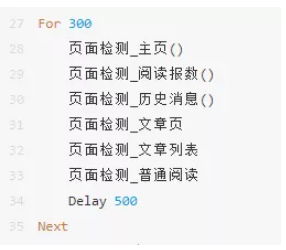 因为每个函数是独立存在的,函数可以随着页面的增加而随时增加,这样维护起来是方便很多。 当然如果页面特别多的时候,页面的检测时间就会比较长了。 对于要操作大量页面的脚本,还是建议使用第一个思路。 这个脚本我在做长时间测试时发现会卡死,我猜测可能是image.ocrtext命令的问题。 今天文章内容不多,主要是提供一个脚本思路,感兴趣的朋友帮忙点个赞!
|





 闽公网安备 35010002000112号
闽公网安备 35010002000112号